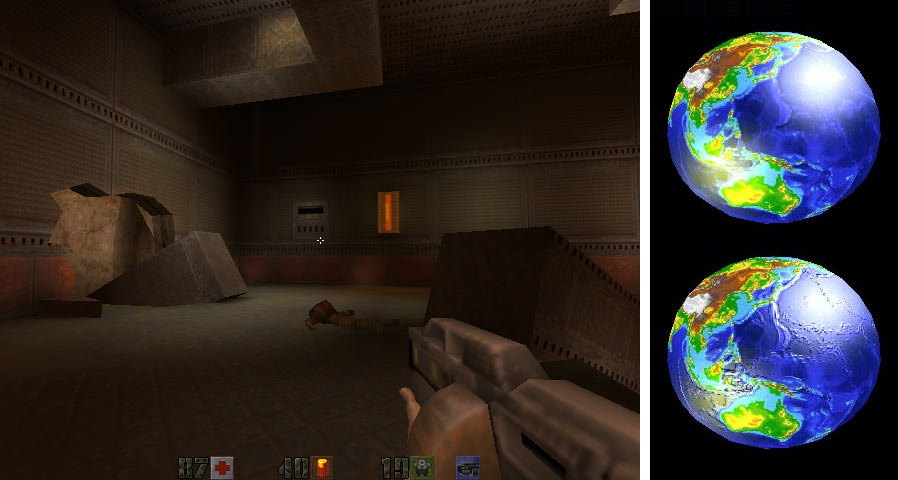The basics of 3D graphics without making your eyes glaze over - just enough to get you started
Getting going
Video card technology progresses continuously. There's always something new coming down the pike. You can get a general idea of the capabilities of a given video card by checking its technology generation. There's more than one way to count video card generations but the most commonly used is the version of DirectX the video card was designed to support. DirectX is the name for Microsoft's way of controlling video cards. This page covers 3D basics for DirectX versions 6 through 10. DirectX versions are downward compatible with previous versions. That means that a DirectX 9 card can do all the things which can be done by a card designed for DirectX 8 or any earlier version of DirectX. That assures that newer graphics hardware can run older graphics programs.
You probably know that the main processor chip in your computer is called the CPU. It does most of the computational heavy lifting and makes Intel fabulously weathly and AMD occasionally marginally profitable. CPUs are the infinitely flexible computing gizmos which make your computer capable of doing so many different things. CPUs are programmable. You just load up the right program and you can get a CPU to do just about anything. Video cards have their own main processor chip called a GPU. NVIDIA and ATI are the biggest makers of the GPUs you find on video cards. Intel makes most of the integrated video GPUs you find built into motherboards. A GPU is not as flexible as a CPU. GPUs are designed primarily to draw images. A GPU has two very different jobs: drawing two dimensional graphics (2D) and drawing three dimensional graphics (3D).
2D graphics are used to do things like draw the user interface used by Windows XP. Word processors and web browsers also run in 2D mode. Drawing 2D graphics consists primarily of copying little prepared images to the screen, drawing characters from various fonts, and filling areas of the screens with a color. It's pretty basic stuff and even very old video cards are powerful enough to draw 2D graphics at lightning speed. If all you use is 2D graphics then just about any GPU will do.
3D graphics are used by games to allow players to move around within a virtual world (and shoot things, blow things up, steal things, and all kinds of other fun stuff). 3D is used by artwork programs to allow artists to design and view their work. It's also used by many engineering and architectural programs. Windows Vista is going to support a 3D user interface. Unlike 2D graphics, 3D graphics can require an enormous amount of computations. And however fast a GPU is at 3D, the image quality could be improved with even more processing power. Any old GPU can handle most 2D chores but people always seem to need more 3D drawing power. And even if it's fast enough for your current 3D programs, new programs will be released in the near future which will require even more 3D power.
Understanding the basics of 3D
There's an awful lot of arcane 3D terminology: pixels, vertices, polygons, geometry, shaders, bump mapping, etcetera, etcetera, etcetera. There's no end to them. And even if you learned them all, they're already working on new ones to get you confused all over again. There are plenty of nice, thick books oozing math which explain the subject of 3D but the point here is to just get started on the basics of 3D - not to start writing your own 3D games. This page is going to simplify things quite a bit so lots of details will be glossed over. This is just the basics.
DirectX 6
For a frame of reference, let's start with a little GPU pre-history: DirectX 6. DirectX 6 was released in 1998. The only way to buy DirectX 6 video cards is from people selling used or obsolete hardware. Strictly speaking, the main processing chips on video cards weren't even called GPUs until DirectX 7. The 3D capabilities of DirectX 6 cards are very basic. They can draw vertex-lit, multi-textured, bump-mapped polygons. Don't worry about it if you don't know what any of that means.

A GPU draws a 3D object by drawing its surface. The shape of a real-life object's surface can be very complicated. A GPU can make a pretty good approximation by covering the entire surface with enough triangles. The image on the left shows a wireframe model of a table. A wireframe model shows the edges of the triangles which the GPU uses to model the surface of the object. There's quite a few triangles in this model so it may be a little hard to pick them out individually. But if you look carefully, you can see each one of them. Taken together, all of those triangles cover the entire surface of the table.
Sometimes you may read about 3D models made of polygons rather than triangles. A polygon is just a flat object with three or more sides. There are also models made of higher-order surfaces. Their vertices can define curved surfaces as well as flat ones. But we're just going to stick with triangles here. Triangles are as simple as it gets and that's what's appropriate for this kind of page. In real life, most people really just work with triangles anyway. There's a lot to be said for keeping things as simple as possible.
The top of the table is supposed to be round but it actually has 24 sides. That was done to reduce the number of triangles in the table. A table model with a larger number of triangles could have a shape which is virtually indistinguishable from the real thing. The model above has about as many triangles as you would expect from a pretty nice table found in a game of the DirectX 6 era. Games have to limit the number of triangles because they have to repeatedly redraw the screen image quickly to allow the game to be responsive. Games need a frame rate of about 30 frames per second or they feel sluggish. That means a game has to redraw its entire 3D scene 30 times a second (or more). And there's usually lots more on the screen than just one table. If you've ever played an older game and winced when looking at the bizarre-looking head of a space marine which appears to be made of blocks, now you know why. That's also why games have so many crates lying around. Crates use very few triangles.
If you're doing 3D artwork then your table model can have far more triangles. Artists tend to be more interested in image quality than they are in drawing speed so their version of the table is going to look much nicer than the one shown above.
You can define the position of a triangle by specifying the position of each of its three corners. Each of those corners is called a vertex. Vertices is the plural form of vertex. Blame the Greeks. (Does anyone actually use the word "datum"?) The term "geometry" is used to describe a whole lot of vertices. The table's geometry really just means a list of the vertices which define the shape of its surface. Vertices are not required to stay at a fixed position. They can move. You can animate the table by moving the positions of some of the vertices. You can make the table appear to wobble by keeping the 16 vertices at the bottom of the legs at fixed positions while moving all the other vertices in the table in one direction or another. Or you can make the table walk by moving various parts of the geometry in the appropriate directions. In a DirectX 6 video card, the CPU is responsible for doing that kind of computation. The GPU can't do it on it's own.
Some really ancient games used to display wireframe models. They're pretty easy to draw. But the object doesn't start looking real until you put a skin on it. The version of the table on the right has texture maps stuck to the surfaces of the triangles. A texture map is an image of something. In this case, the texture map is an image of a piece of wood. The GPU draws the surface of each triangle with the image of the wood so it looks like a table made out of wood. A texture map could be any kind of image. It could be a picture of a block of marble or a picture of your cat. Of course, a picture of your cat would look silly on the surface of a table. But it would look pretty good if you stuck it to the surface of a 3D model of your cat. If you stick the right kind of texture map to a model then it can look very realistic.
If you look carefully at the table on the right, the light in the image appears to be coming from above and to the right of the table. Without that light, the image of the table would look flat and unrealistic. That light is implemented with a technique called vertex lighting. Vertex lighting considers the position of the (virtual) light and the position of the viewer (where you would be standing to see the image that it's drawing) and then it calculates how bright the light should be at each vertex. That tells the GPU how bright each of the three corners of each triangle should be. When the GPU draws the triangle it makes each corner as bright as the vertex lighting decided it should be and then it fills in the rest of the triangle to make smooth transitions between any lighting differences at the corners. If one corner is brighter than the other two then the triangle will appear to be brighter at that vertex and then get gradually darker as it gets closer to the other two corners. And it's not just limited to one light. It can do the same calculation for multiple lights although that takes more computations. It can also use colored lights and do other interested lighting effects. This kind of lighting looks pretty good considering how simple it is. It just calculates some lighting information at each vertex and then the GPU fills it in for the rest of the triangle.
DirectX 6 can also combine other things called light maps which make the surface of the 3D object lighter or darker. Light maps can be used to make shadows. Some games go a bit overboard with shadows to make a spooky environment as seen in the screenshot on the left. There are also bump maps which make the surface of an object look bumpy even though the surface is still just a bunch of perfectly flat triangles. You can see earth with a bump map applied in the lower right image. There's other kinds of maps too. Along with texture maps, they're all just various kinds of images applied to the surface of the model to make it look more realistic.
Texture maps (and the other kinds of maps) are really just a way to substantially reduce the amount of computations required to draw something. A GPU would have to work very hard to actually draw the real surface of that table including all the subtle grain in the wood's surface. That table isn't really perfectly flat. But a GPU can draw a very realistic approximation by using a relatively small number of triangles and sticking a picture of some wood to the surface. And then it can apply a bump map to make it look like there's actual wood grain on the surface of the table. That's a theme you see over and over in 3D graphics: it's all about finding ways to "cheat" on the computations. Really drawing the surface of the object can require spectacular amounts of computations so video cards find ways to approximate them without doing all that work. Those methods often involve the clever use of various kinds of precalculated maps which can be used to quickly simulate a complex surface without going to the trouble of recomputing it each time it's drawn.
DirectX 7
DirectX 7 was released in 1999. As of late 2006, there are still DirectX 7 video cards for sale as extreme low-cost cards. Their 3D drawing capabilities are quite a step up in performance from DirectX 6. The DirectX 7 video card which really got people's attention was NVIDIA's GeForce 256. That's when the term "GPU" started being used. In fact, GPU was a term originally pushed by NVIDIA's marketing department. But soon everyone was delivering the same kind of functionality and GPU became a generic term.
To display the images shown earlier requires that a lot of computations be done for each vertex. You have to move some of the vertices to animate things. You have to figure out where each vertex appears on the screen. You have to calculate the lighting at each vertex (at least, that's how it's usually done). Then once you've done all the vertex calculations, you have to display all the visible triangles. In DirectX 6, the CPU does all vertex calculations and the GPU is only responsible for displaying the triangles. Those vertex calculations can really tax a CPU if you want to make nice looking models which are made out of lots of triangles.
DirectX 7 introduced hardware transforms and lighting (hardware T&L). The "transform" part refers to calculations which involve the position of the vertices and the lighting part refers to the lighting calculations done for each vertex. GPUs with hardware T&L can do their own vertex calculations rather than dump that responsibility on the CPU. That's a good thing because CPUs of that era weren't all that fast. If the hardware T&L in a GPU is fast then it allows you to build models out of a larger number of smaller triangles so their shapes are more realistic. The space marines in all those video games don't have to have heads shaped like blocks anymore. And the lighting often looks better for objects which are made out of smaller triangles. Basically, more triangles look better but more triangles means more vertex calculations. Hardware T&L lets you use more triangles.
Life before shaders
To understand how important shaders are, you have to look back at the previous versions of DirectX. DirextX 7 and earlier versions use what's known as a fixed-function 3D pipeline. Personally, I prefer to call it "bag of tricks" 3D. Let's look in detail at one specific kind of trick. But before that, you need to know a little terminology. An image is actually made up of a bunch of tiny little boxes, each of which contain a single color. Those little boxes are called pixels. Pixel is short for picture element. If you take a picture of your dog with an old digital camera, it may take the picture with a resolution of 640 by 480 pixels. That means that the image of your dog is really a two dimensional array of pixels which is 640 pixels wide and 480 pixels tall. That's a total of 307,200 pixels. Each of those little pixels contains only one color but it looks pretty much like your dog (if you have a decent camera). We need a way to keep track of the color of a pixel. One way to represent any color we can see is to break that color into three separate components: a red component, a green component, and a blue component. When you bump into "RGB", that's what they're talking about: red, green, and blue. Each color component has a value between 0.0 and 1.0. A red component value of 1.0 means it's fully red. A red value of 0.5 means it's half red and 0.0 means it's not red at all. Green and blue also have their own values which range from 0.0 for no color to 1.0 for full color. For example, a color with a red of 0.8, a green of 0.6, and a blue of 0.4 gives you a color which is light brown. You get dark cyan when red is 0.0, green is 0.4 and blue is 0.4. You get a bright cyan when red is 0.0 and both green and blue are 1.0. You can represent any color this way. Color component values closer to 1.0 result in brighter colors and values closer to 0.0 result in darker colors. If you're interested, you can read more about this subject on this page. But basically, all you have to do is keep 3 separate numbers which range from 0.0 to 1.0 to keep track of a single color. So that picture of your dog is actually a long list of numbers. It's a list of 307,200 pixels, each of which keeps track of its color with three values which range between 0.0 and 1.0.
So now let's examine one of the tricks in that bag. Take another look at the dark, shadowy game screenshot shown above. The surface shape of that room is modeled with triangles just like our table. They're just in the shape of a room rather than a table. And all the walls, ceilings, floor, etc. in the room are covered with various grungy industrial texture maps just like the wood texture map covers our table. But that room has dark and light parts. And some parts of the room turn light and dark when the lights flicker. (Lights in this kind of video game rarely seem to work properly.) When a video card draws our table it just covers it with the wood texture map. And in the case of the textured table image above, it does some simple vertex lighting to make it look nice. But that grungy game room has far more complicated lighting and shadows that you can do with vertex lighting given that the room is built out of rather large triangles. If a wall is built out of two triangles, you can't use vertex lighting to cast interesting shaped shadows and multiple spot lights onto the wall. All vertex lighting can do is control the lighting at the corner of the triangles and then the GPU fills in the lighting in between the corners. So to draw that grungy room with interesting lighting and shadows but still use a small number of triangles you need another approach. When the GPU draws the wall of that grungy game room, it actually uses two maps: the grungy industrial wall texture map, and a light map which contains an overlapping image of where the shadows are. The GPU mathmatically combines the wall texture map with the light map which contains the shadow to create the final shadowy wall.
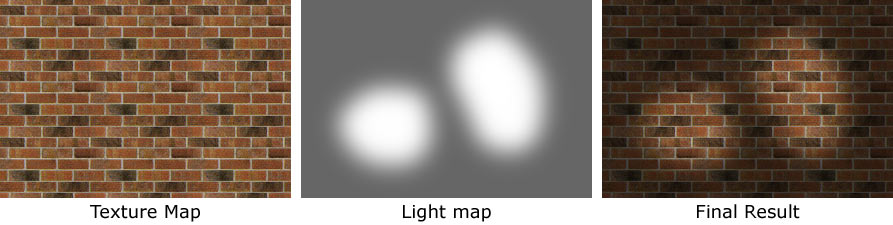
You can see that a little easier in the image shown above. The image on the left is the texture map which covers part of the wall. I've changed it to brick because I've played enough action games that I'm sick of the grungy industrial look. The texture map is fully lit so it doesn't have any shadows. The light map in the middle controls which parts of the wall are light or dark. This particular light map has two light areas which might be caused by two spot lights and the rest of the map is in shadows. The image on the right shows the resultant image when the GPU combines the texture map with the light map. It looks like a couple of lights shining on our brick wall. Remember that the pixels in our brick texture map are made up of three components: red, green, and blue. Each of those are values which vary between 0.0 and 1.0. The light map is actually a monochrome image so it only contains one component (white) but it still varies from 0.0 to 1.0. The way the GPU combines the brick texture map with the light map is actually quite simple. All it does is take each of the three color components from a pixel in the texture map and then multiply them by the corresponding pixel value in the light map. That's it. It's just one multiplication. The light map contains a value like 0.3 for parts of the wall which are in shadow. If you take the three color components of one spot in the brick wall texture map and multiply each by 0.3 then you end up with a darkened final color. The light map contains 1.0 for parts of the wall which are not in shadow. When you multiply a color from the brick texture map by 1.0 then you end up with the same color. So for each spot in the texture map, the GPU multiplies in the corresponding spot in the light map and it ends up with a final color which is darkened in the shadowy parts of the wall and fully lit in the unshadowed parts of the wall. Mathmatically speaking, the texture map times the light map equals the final result.
One little multiply done for each pixel in the wall texture map can create all kinds of cool shadows. But the point of that long-winded explanation was to show how something like a shadow is actually just a simple bit of arithmetic on the red, green, and blue color components. All you have to do to darken a color is to multiply it by a number less than 1.0. Multiplying by 0.8 darkens a color a little and multiplying by 0.2 darkens it a lot. That's one little math trick in the GPU's bag of tricks: multiplying a texture map by a light map to create shadows. There are many other kinds of tricks. You'd be amazed what cool effects you can do with a few multiplies and adds. That bump-mapped earth image up above is a slightly more complicated calculation where the GPU does some math to combine a texture map with a bump map. If you do some adds and multiplies on a texture map and a bump map then you end up with color changes which look like bumps. There are other kinds of tricks to make objects shiny. There's one trick which which combines a texture map and with another kind of map to draw objects which appear to reflect their surroundings. There's a trick for every need and a bag to hold 'em all.
Oboy! It's time for shaders
Everywhere you look in video card land you come across the term shader. There are pixel shaders, vertex shaders, and someday soon you'll have geometry shaders. Shaders, shaders, shaders. What's all the fuss about shaders? The old bag of tricks GPU design requires you to find a way to combine a bunch of pre-designed math tricks to get the desired visual effect. You apply one math trick with a texture map and a light map to create interesting lighting. Then you apply another trick with a bump map to make the surface appear bumpy. And there's lots of other tricks we haven't covered. You apply one trick after another to get the effect that you want but you're stuck using tricks designed by someone else and everyone is stuck selecting from the same bag of tricks. That's why all 3D images drawn with the same bag of tricks tend to look kind of similar. And if you want a trick that isn't in the bag then you're out of luck.
Goodbye bag of tricks. Hello shaders. The new shader GPU design allows you to write a simple program called a shader which runs on the GPU and do any little mathematical calculation that your heart desires. Shader based GPUs are programmable - very much like the CPU on your motherboard is programmable. You can get a shader GPU to do almost any calculation just by loading up the appropriate shader program. Goodbye, pre-fabbed bag of tricks; hello making up your own tricks. It's no wonder that nerds are in such a lather over these things.
Drawing shadows, bumpy surfaces, shiny surfaces, and that sort of thing involves one particular kind of shader: the pixel shader. A pixel shader is a little program which runs on the GPU which calculates the color of one pixel. It can do all the standard things like access texture maps, lighting maps, and other kinds of maps and then do a little mathematical calculation to compute the color of the resultant pixel. It can do all of the tricks which were in that old bag and then some. The old tricks just did the same calculation for each set of pixels, but the more advanced kinds of pixel shaders can do a different calculation for each pixel. The new pixel shaders are so flexible that it's pretty hard to predict what GPU programmers will be able to do with these things. For the moment, they seem satisfied to make the toxic waste in their post-apocalyptic industrial wastelands look shinier, undulate more, and display better reflections of the surrounding crumbling buildings. Oh yes... and the mutants have more realistic looking skin. Yup. Oozing pores make all the difference when you're drawing a mutant. When people talk about the wonderful things which will happen with shaders, they're usually talking about unimagined things which will happen in the future. That sounds more impressive than things which are just shinier and bumpier right now. But you have to keep in mind that every now and then someone comes up with a cool new visual effect. I can remember when they came up with texture maps. Yes... There was life before texture maps. But it didn't look very good. And then they came up with light maps, bump maps, environment maps, etc. And most of the times they came up with a new trick, they had to build a new generation of hardware to draw it quickly. Shaders dispense with all of that. With shaders, you can create almost any effect and run it on the shader-based GPUs people already have. You don't need a new video card to use that new effect. If it does a lot of computation then you might have to reduce the screen resolution to keep it drawing quickly, but at least it will be able to do it. So shaders aren't just about slightly better-looking toxic waste. They're about the flexibility to support whatever effects folks think up in the future.
This has been primarly about pixel shaders but there's another kind of shader called a vertex shader. Vertex shaders do computations for each vertex. They are little programs which run on the GPU but they run once for each vertex rather than once for each pixel. They can be used to animate 3D models by moving vertices around. Vertex shaders can bend the fingers of that mutant to make an obscene gesture. They can make his face grimace. They can make the flesh hanging off a zomby quiver. Ahem... I guess I've played too many action games. Okay, vertex shaders can make flags wave and faces smile. They can make that crummy wavy effect when a character on a TV show starts imagining something, then the screen gets wavy, and then the show flashes back to when it happens. Vertex shaders can also do computations which improve how things in a 3D scene are lit. You can use vertex shaders to do all of the things done by hardware T&L but vertex shaders allow you to do any computations you want rather than just hard-wired tricks. There's even a new kind of shader coming out with DirectX 10 called a geometry shader. It's kind of like a vertex shader except it can operate on large groups of vertices at a time. A vertex shader works on one vertex in a table. The geometry shader can work on the entire table. In fact it can even create and modify tables.
Each pixel shader program runs on a pixel shader unit. (We don't call them PSUs because power supplies already have dibs on the term PSU.) There's one thing you need to remember about pixels: there's lots of them. Heaping gobs of them, in fact, so you need lots of pixel shader units in order to run those pixel shader programs for each and every pixel. Or, you can reduce the screen resolution so there's less pixels to draw. But who wants to do that? Running even a short program for each and every pixel in an image requires an enormous amount of computional power. There usually aren't as many vertices on the screen as pixels but there's still a lot of them. And the kinds of computations a shader does on a vertex usually involve more calculations than the ones done on a pixel. So both pixel and verter shaders require a lot of hardware to be able to run quickly. That's why you see newer video cards with ever increasing numbers of pixel and vertex shaders units.
DirectX has a separate numbering system to keep track of the various versions of shaders. Shaders have more features added over time (as with everything else in computers) so they need version numbers to specify what they can do. When you look at video card specifications you'll sometimes see it listed as "SM 2.0" which stands for shader model version 2.0. More often you'll see PS 2.0 and VS 2.0 which stand for pixel shader 2.0 and vertex shader 2.0. There are two separate numbers because some video cards have pixel and vertex shaders with different model numbers. The various DirectX shader model numbers are listed on this page.
DirectX 8

DirectX 8 was introduced in 2000. It was the first version of DirectX which supported programmable vertex and pixel shaders. To graphics geeks, the introduction of shaders was a big deal. But DirectX 8's implementation still came with some limitations. For one, the shader programs had to be very short. Secondly, the pixels used by DirectX 8 didn't store enough information to maintain very accurate colors. If a pixel shader computation was very complex, the resultant color could end up being quite inaccurate. Each step in the computation caused the color to be less accurate. Long pixel computations could end up with some very visible errors. The DirectX 8 pixel shaders also limited how much the computation could vary from pixel to pixel. DirectX 8 shaders were more flexible than anything provided by previous versions of DirectX, but they still had limitations which prevented programmers from doing everything they wanted. Some advanced effects work fine in DirectX 8 pixel shaders and others aren't possible. They're good enough to draw shiny, animated chameleons. (There's more to life than mutants, after all.) But DirectX 8 pixel shaders still have enough limitations that you can't do everything you'd like to do with them.
As of the end of 2006, there are still some DirectX 8 video cards on the market. It's best to avoid buying these cards because of the limitations on DirectX 8's pixel shader implemention. Truely flexible shaders didn't arrive until DirectX 9 so many programs provide limited support for DirectX 8 shaders.
DirectX 9

DirectX 9 arrived at the end of 2002. It eliminated most of the important limitations of DirectX 8 shaders. DirectX 9 introduced high precision pixel colors which allows pixel shaders to do long series of computations without hurting the accuracy of the final colors. The pixel shaders also are more capable of changing what kinds of calculations they do on a per pixel basis. The same pixel shader can do different things for different pixels or change what kind of computation is does based on just about anything. DirectX 9 was when pixel shaders really arrived on the scene. The pixel and vertex shaders which arrived with DirectX 9 are considered to be the first general purpose shader implementation. The DirectX 9 card which got everyone's attention was the Radeon 9700 Pro. It was like the GeForce 256: one of those cards which heralded the beginning of a new generation.
The more advanced kinds of shaders have actually become sufficiently flexible that they can be used to do computations which have nothing with graphics. Many computer owners donate their spare CPU cycles to various kinds of distributed computing projects. There are distributing computing projects to find extremely large prime numbers, look for signs of extraterrestrial intelligence, and calculate how proteins fold. These projects require enormous amounts of computing power so they chop their gigantic workload into lots of smaller workloads and then run them on millions of people's home computers when they're not in use. All of those home computers working together on a single problem get it done far faster than the most powerful supercomputers. That's where shaders come in. The more recent shader implementations (usually DirectX 9 and up) can be used to compute those same workloads using the video card's GPU instead of the CPU. And the right video cards can use shaders to do it many times faster than the CPU.
DirectX 10
DirectX 10 will be introduced in early 2007. DirectX 10 will introduce geometry shaders. Those are the shaders which can work on or create groups of vertices. Previous versions of DirectX have required the CPU to do quite a bit of work to switch from drawing one kind of object to another. That puts a limit on the number of different objects you can put on the screen at one time. DirectX 10 significantly reduces the CPU overhead of that switching. The most visible result will be lots more of various kinds of objects on the screen. It could be lots more trees which all look different, ground covered with real blades of grass, or a a room filled with lots of objects as opposed to the fairly empty 3D rooms we're used to looking at. Or it could just be lots more radioactive rubble for the mutants to run around in. It will result in more realistic worlds (hopefully not all zomby-infested post-apocalyptic dystopias).
Another thing which is appearing at the same time as DirectX 10 is the unified shader architecture. There's nothing in DirectX 10 which requires a GPU to use this new design but both ATI and NVIDIA are using it so most of the fast DirectX 10 video cards sold will have it. Motherboards with built-in integrated video probably won't be using this new design for some time. That's too bad because it's a really good idea.
First let's talk about un-unified shader architectures. A conventional video card might have 24 pixel shader units and 8 vertex shader units. A large portion of the GPU silicon chip is dedicated just to the 24 pixel shader units. Another portion of the chip is used up by the vertex shader units. The pixel shader part of the chip can only do pixel calculations and the vertex shader part of the chip can only do vertex calculations. If you're running a program which needs lots of pixel shader calculations but very few vertex shader calculations, then the pixel shader part of the chip is running at full speed but the vertex shader part of the chip spends part of its time doing nothing. Likewise, a program which has lots of vertex work but little pixel work will leave the pixel shader units idle sometimes. That's wasteful. And it can be a real problem because many 3D programs have wildly varying numbers of vertices on the screen depending on what you're looking at. Sometimes the geometry is extremely complex and other times it isn't. There's no way to pick a ratio of pixel shader hardware to vertex shader hardware which will always be running at full speed.
Unified shader hardware is the solution to this problem. Remember that pixel shaders are just running a bunch of simple math programs made mostly of multiplies and adds to calculate a color component. Vertex shaders are also running a bunch of simple math programs made mostly of multiplies and adds except to vertices. Back in DirectX 8, vertices were represented with large accurate values but color components (the red, green, and blue parts which make up pixels) were represented with much smaller, less accurate values. So the pixel shaders only had to multiply and add small values whereas vertex shaders had to do work on much larger ones. The two kinds of computation hardware had very little in common. But with this generation of video cards most of the color components are represented with the same high precision as the vertices. They're both working on the same size values. In case you're interested, it's 32 bit floating point.
A unified architecture has one large group of computation units. Most of the hardware in these units is dedicated to working on those high precision values. But they can be used by pixel shaders, vertex shaders, and the new geometry shaders. They are no longer dedicated to only one kind of shader. If a program's load is 90 percent pixel calculations and 10 percent vertex calculations then that's how they are used and all of the unified computation units will be busy. If it's 10 percent pixels and 90 percent vertices then they'll be allocated that way and they'll still all be busy. A portion of your GPU will no longer be slacking off instead of doing something useful. The shader universe will finally attain balance. That's a very good thing.
| Random stuff |
|---|